Knowing the Tx power of an AP is very important for predictive designs and also for engineers who like to manually configure it to match the Tx power of client devices. As Ruckus doesn’t let you configure the absolute Tx power, this post shows how to find it.
Let’s start with the basics. We should know the difference between an Intentional Radiator (IR) and Equivalent Isotropically Radiated Power (EIRP) to understand how a Wi-Fi manufacturer determines the maximum allowed Tx power of an AP in a country.
Intentional Radiator (IR)
As per FCC, an Intentional Radiator (defined in Section 15.3 (o)) is a device that intentionally generates and emits radio frequency energy by radiation or induction that may be operated without an individual license. The IR consists of the components inside your access point that generates the RF before passing it on the antenna.
When you set the Tx power in your management console (like Unleashed or Cloud), you’re configuring the Tx power before the AP passes it on the antenna and this is called as “conducted power”.
Max Conducted Power allowed by FCC on Access Points
2.4 GHz – 30 dBm
5 GHz – 30 dBm
Though 30 dBm is allowed to be transmitted from the AP, the manufacturer allowed power could vary based on the model of access point you have. Entry-level APs usually have lower maximum Tx power than high-end APs. You need to keep this mind when setting a zone or venue-level Tx power settings as you might have different AP models in the same venue. A 3 dB reduction of power on one AP model could set your conducted power as low as 13 dBm (H510) vs. another model at 20 dBm (R510).
The conducted power also varies based on the frequency and channel the AP chooses. For instance, H510 has 16 dBm as max. Tx power in 2.4 GHz and 19 dBm as the maximum Tx. power in 5 GHz.
Note – the Tx power listed on data sheets is the generic max power of the AP and it doesn’t show the actual reduced power that is applicable as per FCC rules in US. If you want to know the max Tx power of an AP allowed in US, you can reach out to your Ruckus SE.
Equivalent Isotropically Radiated Power (EIRP)
EIRP is the Tx power from IR combined with the antenna gain after any loss due to signal attenuation in the connection cable between the transmitter and antenna. So, EIRP of your Ruckus AP is the combined value of the configured Tx power and the antenna gain (assuming minimal loss between transmitter and antenna).
EIRP (dBm) = Conducted Power (dBm) + Antenna Gain (dBi) – Cable loss (dB)
Max EIRP allowed by FCC on Access Points
- 2.4 GHz Channels 1 – 11 (36 dBm)
- 5 GHz U-NII-1 channels 36 – 48 (36 dBm)
- 5 GHz U-NII-2A channels 52 – 64 (30 dBm)
- 5 GHz U-NII-2C channels 100 – 144 (30 dBm)
- 5 GHz U-NII-3 channels 149 – 165 (36 dBm)
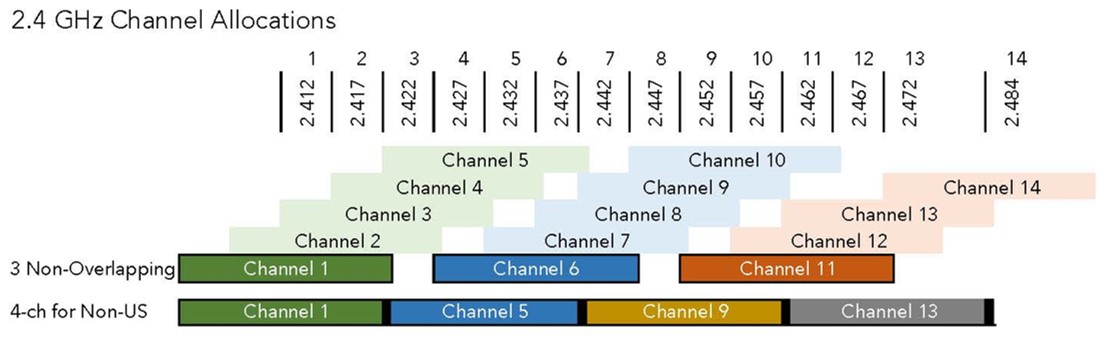
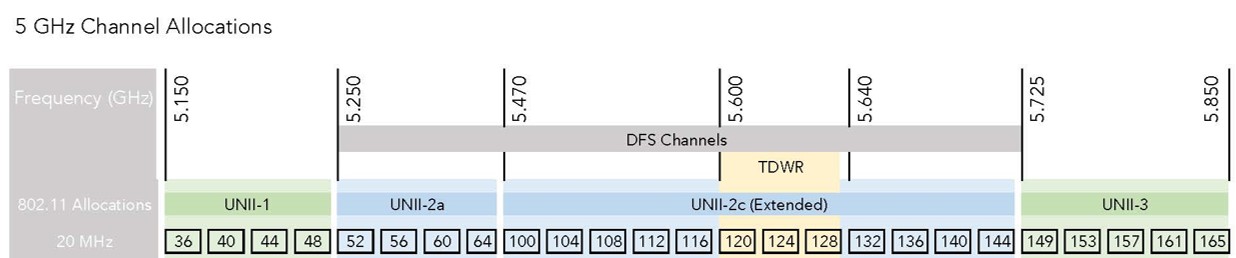
Image Source – Wireless LAN Professionals
Antenna Gain
This is where Ruckus shines with the Beamflex gain. Beamflex adaptive antenna will get you approx. 3 dBi gain per 2 radio chains on most models. This will be added to the conductive power you set on the management interface and will make sure the EIRP is less than the FCC limit.
How to find the conducted power of your Ruckus Unleashed AP?
SSH to the Unleashed master AP’s CLI and execute the below command:
ruckus> en
ruckus# debug
ruckus(debug)# rksap_cli -A -s “iwconfig”
Here is the output of my H510 wallplate AP currently configured with maximum Tx power. It shows 2.4 GHz using Tx power as 16 dBm and 5 GHz at 19 dBm.

My R710 shows 2.4 GHz at 22 dBm and 5 GHz at 20 dBm.

How to find the conducted power of your Ruckus SmartZone AP?
If you want to find the same Tx information in SZ-managed APs, you will need to access the shell mode of the AP and execute the below command:
# iwconfig wifi0
wifi0 wifi0 Frequency:2.462 GHz Tx-Power:23 dBm
The above command shows the Tx power of the 2.4 GHz radio of an Access point.
Please remember to include the beamflex gain when you do a predictive design or when you configure the Tx power settings.